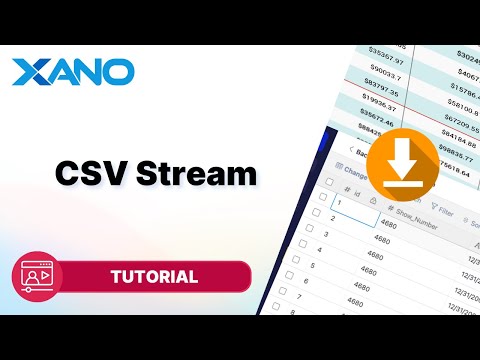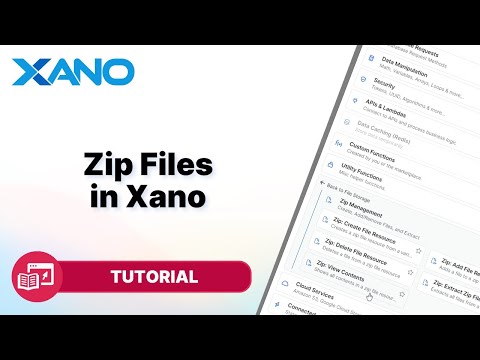Customer Corner - Generate CSV when your Query Contains Addons
Hey there! In this guide, we'll walk through how to generate a CSV file from a query that involves add-ons in Xano. While it may seem a bit tricky at first, we'll break it down into easy-to-follow steps.
Step 1: Set up Your Query
First, let's take a look at the query we'll be working with. We're querying the `merchants` table and using two add-ons: `deal of merchant` and `ledger of deal of user`.
The structure looks like this:
- `merchants` table
- `deal of merchant` add-on (related to `deals` table)
- `ledger of deal of user` add-on (related to `ledger` table and `users` table)
So, we have a `merchants` table with a related `deals` table, which in turn has a related `ledger` table (also connected to the `users` table).
Step 2: Understand the Output
When we run the query, the output looks something like this:
As you can see, we have a list of merchants, each with a list of related deals. And for each deal, we have a list of associated ledger entries, which include the user ID and deal ID.
Step 3: Get the Keys Separately
To generate the CSV, we need to get the keys separately for each level of the data. We'll do this by creating separate variables for the keys from:
- The base `merchants` query
- The `deal of merchant` add-on
- The `ledger of deal of user` add-on
Step 4: Merge the Keys
Next, we'll merge these separate sets of keys into a single variable:
Step 5: Remove Add-on Names from Keys
Now, we need to remove the keys that match the names of our add-ons. This is necessary because we're dealing with lists, and if we enable the "merge to parent's data" option, we'll end up with keys that have the number `0` (e.g., `deal of merchant.0`).
Step 6: Flatten the Data
For each result in our query, we'll use the `flattenedFilter` function to flatten the multi-level data into a single level:
Step 7: Generate the CSV
Finally, we can generate the CSV file using the `setCSVHeaders` and `toCSV` functions:
And there you have it! You can now download the `csvData` variable as a CSV file containing the data from your query, including the add-ons.
While it may seem a bit more involved than a simple query, this approach allows you to work with complex data structures and generate CSV files easily in Xano.
If you have any further questions or need additional clarification, feel free to reach out! Happy coding!
This transcript was AI generated to allow users to quickly answer technical questions about Xano.
I found it helpful
I need more support