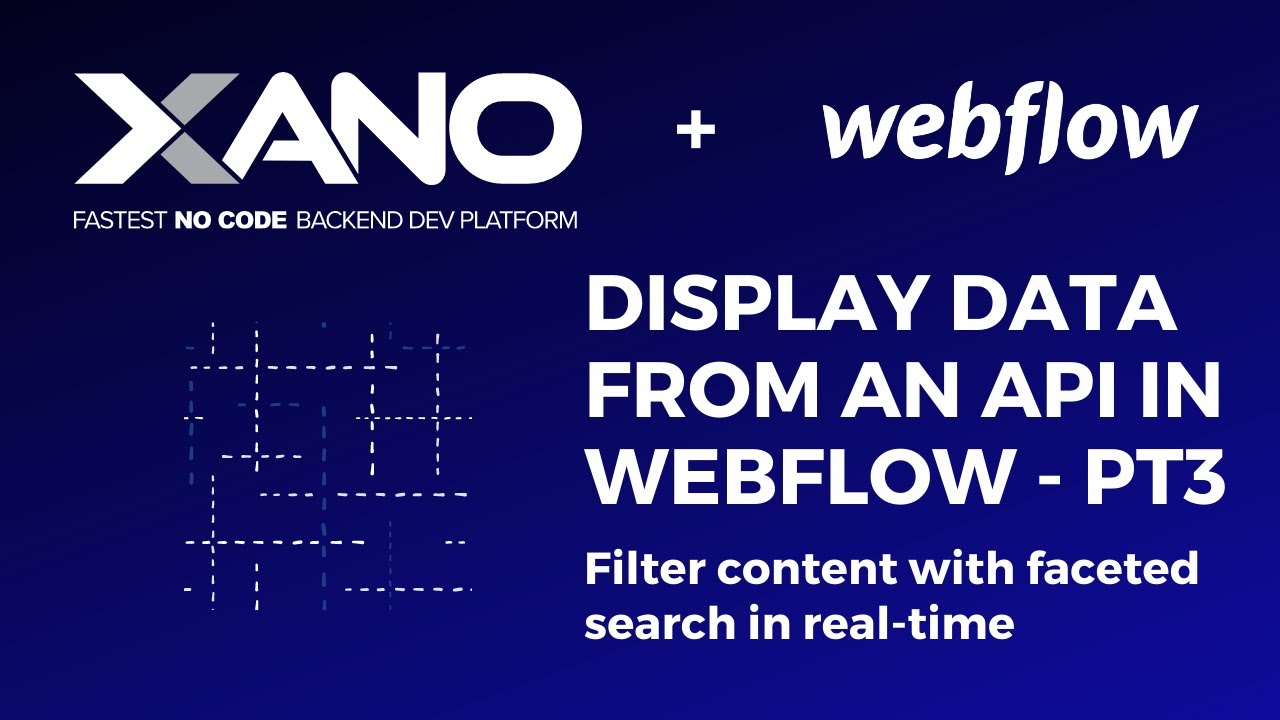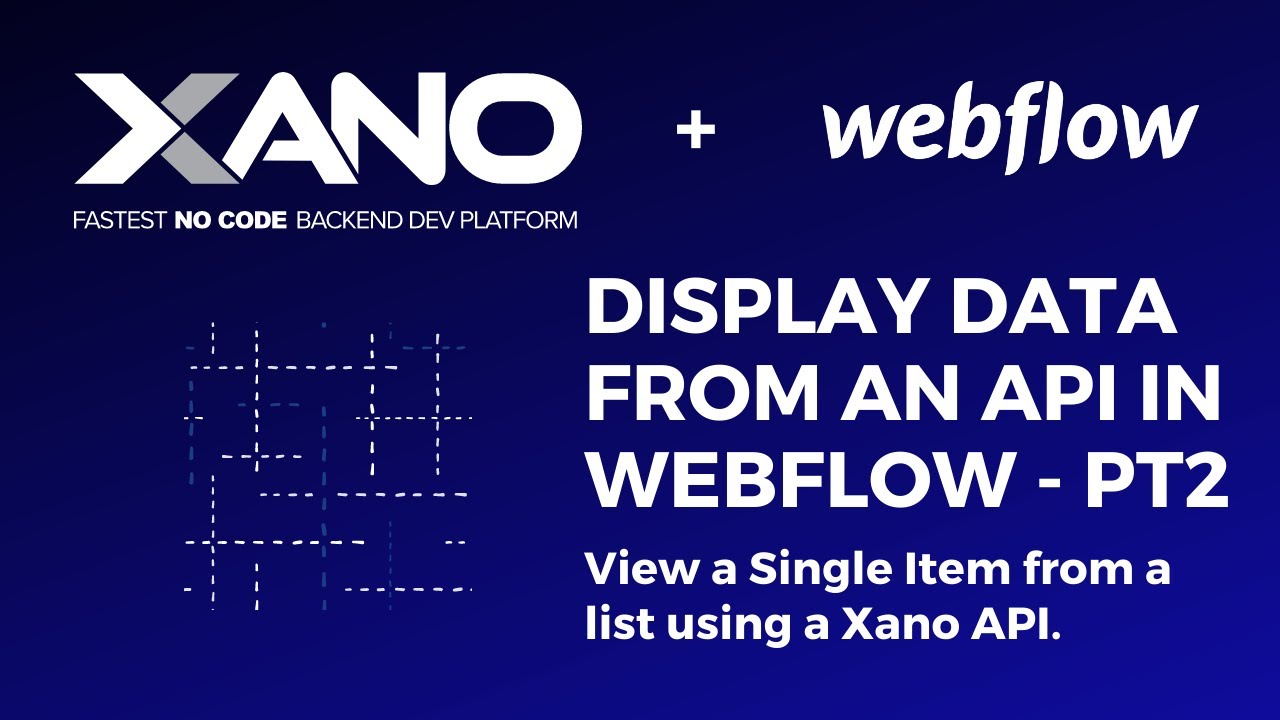Webflow
Visual web builder. Use Xano to power CMS-like dynamic data via APIs and forms.
Setup Instructions
Integrating Xano and Webflow allows you to build robust, effective, and appealing web apps with no-code. Xano is a tool that helps you build the backend, while Webflow is a tool that assists you in building website frontends. To help make the integration process easier, we created the Webflow Connector!
What is the Webflow Connector?
The Webflow Connector is a game-changer that allows you to seamlessly integrate your Xano and Webflow accounts. With this powerful integration, you can make requests against Webflow APIs without any hassle, streamlining your frontend and backend development processes like never before.
Step-by-Step Guide: Connecting Xano and Webflow
Follow these simple steps to unlock the power of the Webflow Connector:
- Navigate to Account Settings: In your Xano account, head over to the Account Settings page.
- Connect with Webflow: Locate the "Connect with Webflow" button and click it.
- Authorize the Connection: A pop-up will appear, prompting you to authorize the connection between Xano and Webflow. Select the workspaces and sites you want to connect, then click "Authorize."
- Access the Connect Center: After a successful authorization, you'll be directed to the brand-new Connect Center. Click on the "Connect" option in the left-hand menu.
- Enable the Webflow Connection: In the Connect Center, you'll see your Webflow connection listed as "Inactive." Click the "Enable" button to activate the connection between Xano and Webflow.
Voila! You've just unlocked a world of possibilities by connecting your Xano and Webflow accounts. But wait, there's more!
Working with Webflow APIs Made Easy
With the Webflow Connector, interacting with Webflow APIs has never been simpler:
- Create a New API Endpoint: In Xano, create a new API endpoint and give it a name (e.g., "Webflow").
- Add a Webflow Function: Click the "+" sign to add a function to your function stack, and you'll notice a brand-new "Webflow" category.
- Import Webflow API Requests: Navigate to the Webflow documentation, find the API endpoint you want to use, and copy the corresponding cURL command. In Xano, click the "Import cURL" button, paste the cURL command, and hit "Import."
- Run the API Request: That's it! You've successfully imported the Webflow API request into Xano. Click "Save" and "Run" to see the API response in action.
Streamline Your Development Process
Imagine the possibilities with Webflow Connect! No more manual configuration of headers, parameters, or authentication – just seamless integration between your frontend and backend. Whether you're a no-code enthusiast, a citizen developer, or a seasoned pro, this feature is designed to save you time and effort, allowing you to focus on what really matters: building incredible web and mobile applications.
Stay tuned for more educational content on how to make the most out of Webflow Connect. If you have any questions or need further assistance, don't hesitate to reach out to our amazing support team via the in-app chat or on the Xano community forums.
Happy coding (or no-coding)!
Tutorials
Step-by-step video guides walking you through Webflow and Xano integration.
Files
Downloadable resources and configuration files for setting up Webflow with Xano.